Today, we're going to be showing you how to load the filament in the Funmat HT, and moving on to your first successful print.
The first thing you want to do is make sure that you have the proper material selected on the machine itself. All we do is come up to the touch screen, and you'll notice this is the home screen -- just touch “material”, then go to “choose material”, and we're going to scroll down to PEEK, select PEEK, that's what we're going to be using today that's the selected setting, so now we're good to go!
It's quick, easy, simple, just make sure to do that before you actually load the filament. Once that's done, we're going to move back to that home screen again, and we're going to go to “axes”. We're going to go to “extruder,” and this is going to start heating up the nozzle to the operating temperature of 400 degrees celsius. Once that's there, we can insert the filament, feed it through, and then extrude it manually down into the machine.
Once it's actually coming out the tip, that's when you know it's good to go. There's another way to do this on the machine, where it walks you through the process, but I'm taking you guys a fast route, quick and easy to get you to your print.
Okay looks like we're almost up to temperature - while that's heating up, you'll see it's at 330C now, working its way up to 400C, now we're going to move on into the filament chamber itself.
I mentioned the filament alarm feature in my other video, and I'll show it to you right here -- something that comes in handy is the low filament alarm -- the low filament detection switch has saved many prints in the past.
On other machines, I would forget, maybe not have the right amount of material, and when you're doing a three-day, 82-hour print, and next thing you know, 72 hours into it, it ran out of filament, but kept going and the print was of course ruined?
I love this filament detection because it'll actually PAUSE the print, it will not continue until you physically load more material, and once you do that, it triggers this alarm system right here, and boom -- it'll continue your print for you
So we're going to go ahead and take the spool, take the filament out -- hold on to the filament, guys, don't let it unravel -- if it unravels, you'll have to respool it -- make sure they're always nice and clean. I'm going to hold on to this, take about a foot off, then I'm going to bring it into the machine. Just stick this right on the spool holder, and you'll push it up through this hole here -- pull the filament alarm back, make sure it’s resting right there on the filament, and now feed it up in there a little bit.
So now we're ready, we got the filament going up into the machine, let's go ahead and move on to the next step. Double check to make sure our temperatures still at 400 degrees, then come up here -- I'm going to pull this filament tube right out, and then I want to feed the material in just with my hand, until it comes out there at the end -- BOOM, there it is.
Once you have it out, I'm going to go ahead and put on a glove real quick, because it does get a little warm -- and you'll come in, you'll see this part -- there's a hole right here where that's going to go. You're going to press down on this bar, press your filament in, you'll feel when it goes all the way down the hole.
See how the filament is curved? I like to straighten it out a little bit, like that, and that's going to help it feed in a lot better -- BAM there it went. Pull some more out, and I'm going to press it all the way down until I feel it stop -- all while holding this bar down. Here it comes, I feel it, now go ahead push the white tube in. We can close the doors, and now we can move on over to the extruder itself.
Imagine that this round knob is the extruder wheel that's gripping the filament, and this is the filament -- it's on this side of the wheel, so if you turn it counterclockwise it's going to move that filament down, and as you can see it's already starting to ooze out -- feed a little bit more, and perfect -- that's it, guys, we have primed the nozzle, we got the filament loaded, this machine is up to temperature, we are ready to go ahead and move on to our print! Close this tray, close the filament chamber, and we're good to go!
That's it! That's how you load the filament into the INTAMSYS Funmat HT, all getting ready for your first 3D print.
Now, we're going to move on to the next step, which is taking that SD card, getting your file on it, and loading it up to start your first print. We're going to take you to that video right now
in the meantime, guys, we thank you so much for your support. If these videos are helpful, hit that subscribe button -- it's guys like you that make us do what we do, we love it, thank you so much, we look forward to seeing you next time, and we'll see on the next video!


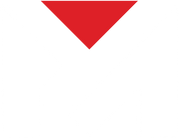
Leave a comment